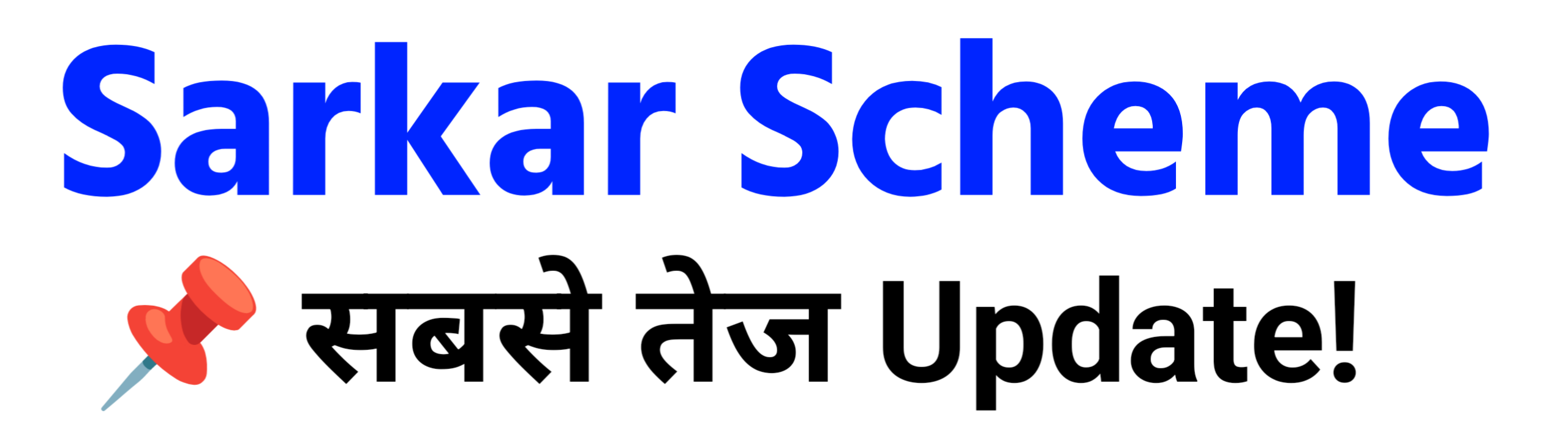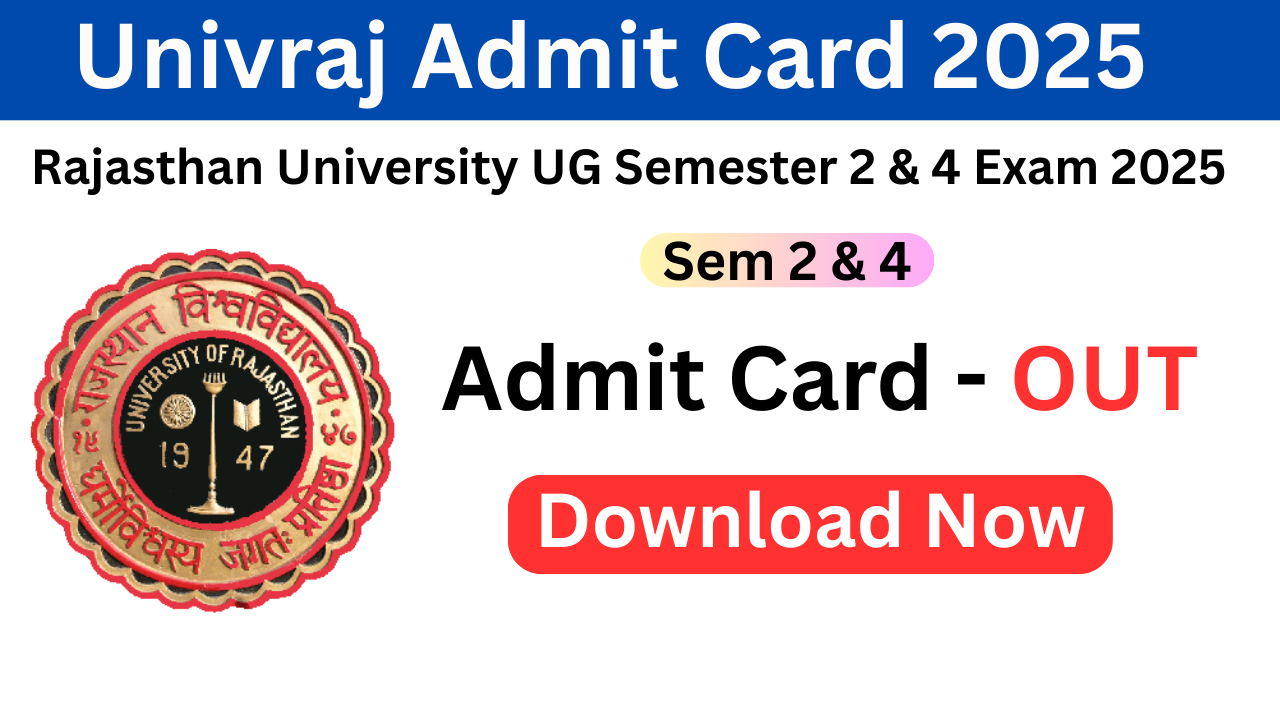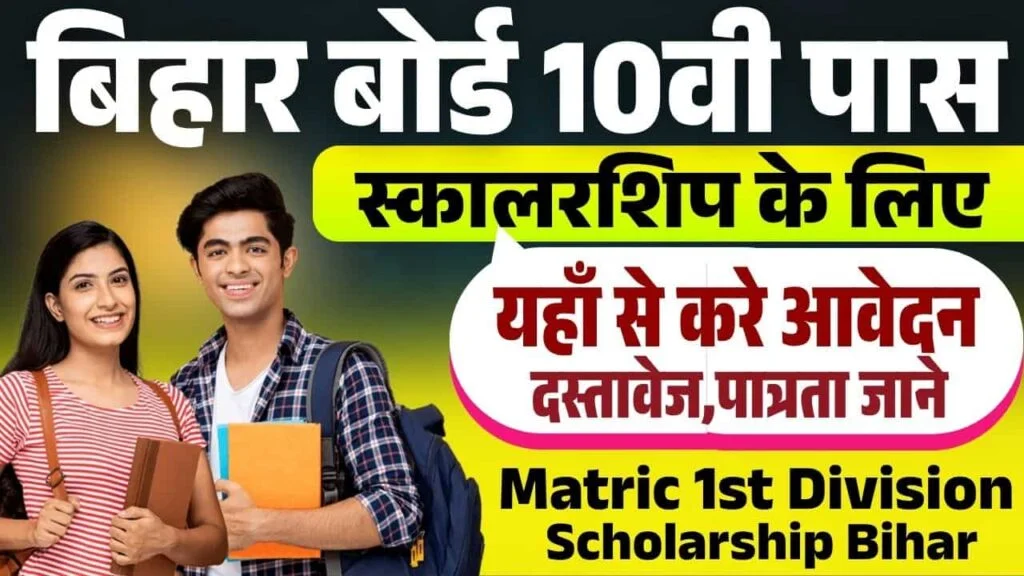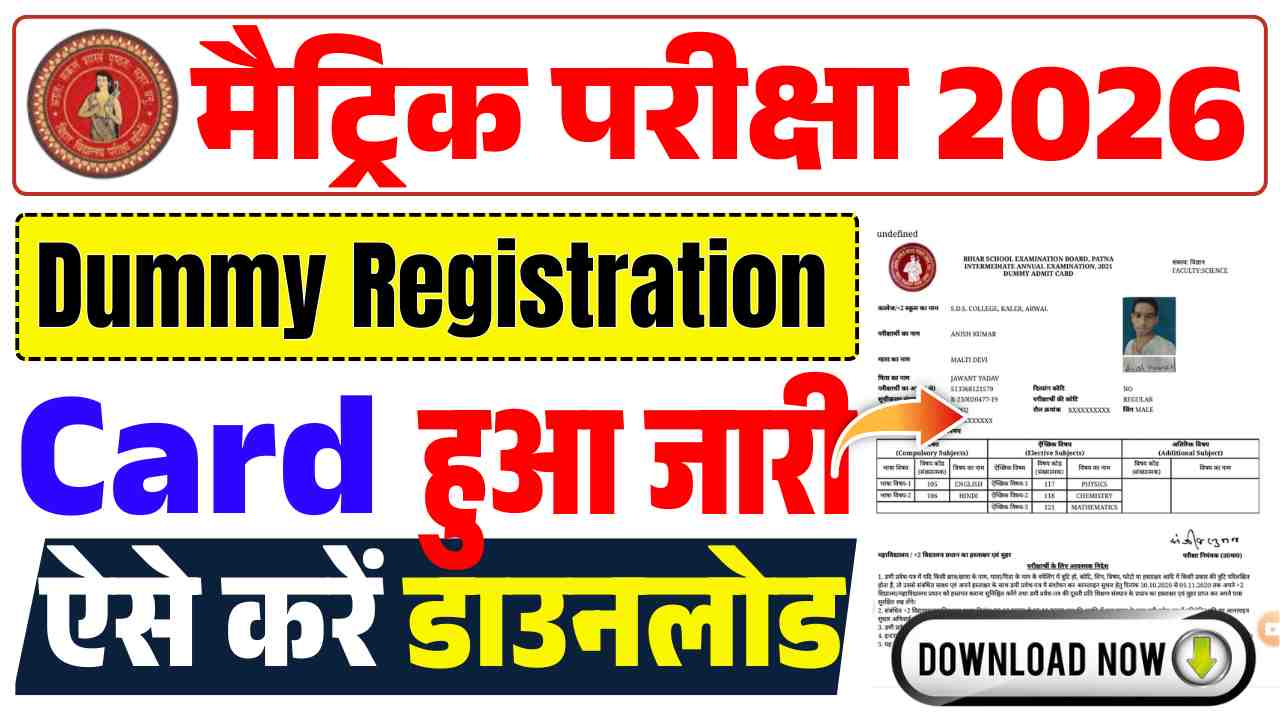Uniraj Admit Card 2025 Download UG Semester 2 & 4 : Rajasthan University Admit Card 2025 जारी हुआ, यहां से करें चेक
Uniraj Admit Card 2025 : राजस्थान विश्वविद्यालय (UNIRAJ), जयपुर ने कला, सामाजिक विज्ञान और वाणिज्य संकाय के सभी नियमित छात्रों के लिए स्नातक सेमेस्टर 2 और सेमेस्टर 4 के लिए एडमिट कार्ड जारी कर दिया है। इस परीक्षा में जितने भी परीक्षार्थी साम्म्लित होना चाहते है उन्हें अपना एडमिट कार्ड डाउनलोड करना होगा। इसके तहत … Read more